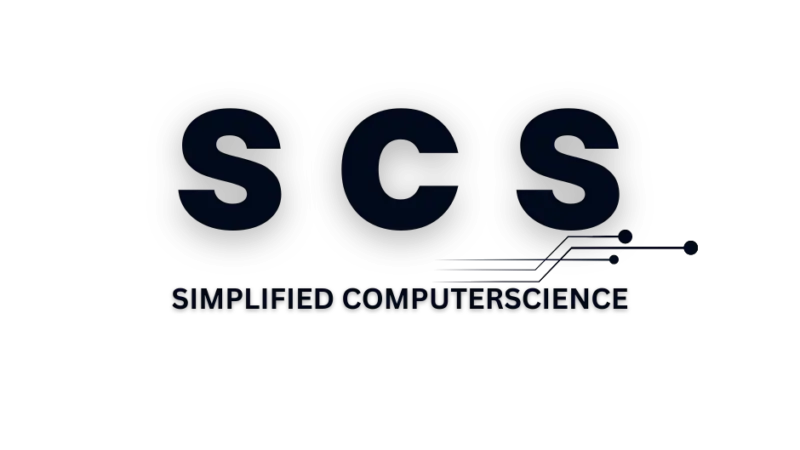Ultimate Tutorial: Website Development Using Tools & WordPress
- By Prerana
- Posted in Website Development / Computer Science
- 0 Comments
- Updated
- 4 mins read
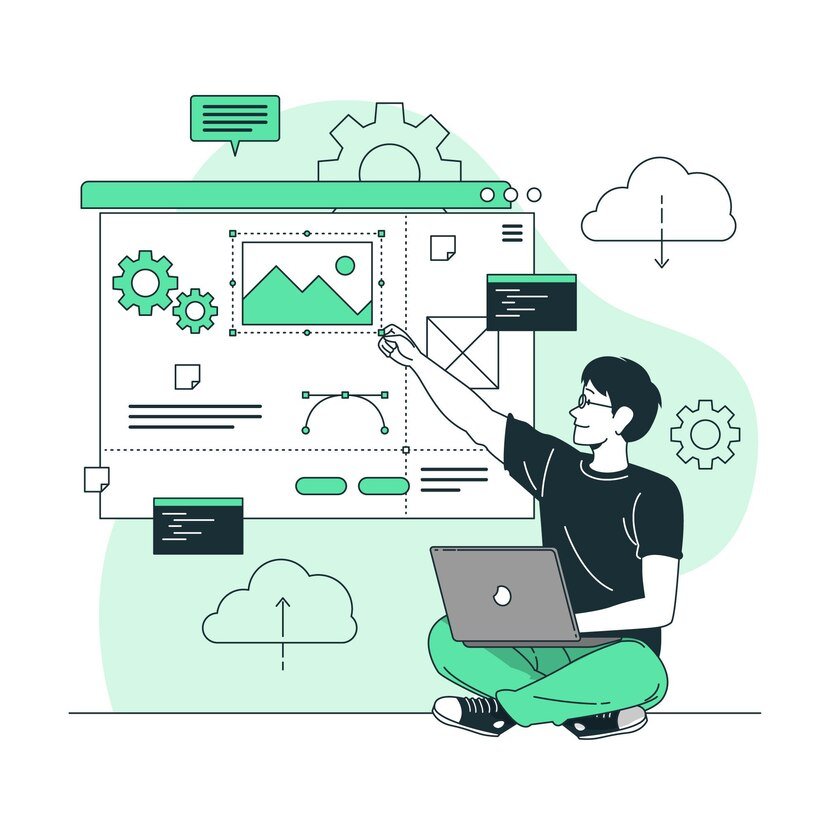
Ultimate Tutorial: Website Development Using Tools & WordPress
Introduction
In today’s digital age, having a website is essential for businesses, entrepreneurs, and individuals who want to establish an online presence. WordPress, the world’s most popular content management system (CMS), makes website development accessible even to those without coding knowledge. With the right tools, plugins, and strategies, you can build and optimize a fully functional website tailored to your needs.
This guide covers everything you need to know about setting up a WordPress website, customizing it using page builders, integrating eCommerce solutions like WooCommerce and Shopify, and optimizing SEO and performance. Whether you’re a beginner or an experienced developer, this tutorial will help you master website development using WordPress.
1️⃣ WordPress Basics
✅ Setting up a WordPress Website
Before you begin, you need a domain name (your website address) and hosting (storage for your website files). Follow these steps:
- Choose a domain: Use registrars like GoDaddy, Namecheap, or Google Domains.
- Purchase hosting: Recommended providers include Bluehost, SiteGround, and Hostinger.
- Install WordPress:
- For cPanel-based hosting, use Softaculous to install WordPress in one click.
- Managed WordPress hosting (like Kinsta) provides pre-installed WordPress.
- Log in to WordPress Dashboard: Access it via
yourdomain.com/wp-admin.
✅ Choosing Themes & Customizing Layouts
Themes define your website’s appearance. Follow these steps:
- Navigate to Appearance > Themes in the WordPress dashboard.
- Click Add New, search for themes, and install one.
- Customize via Appearance > Customize:
- Change colors, fonts, and layout.
- Upload a logo and favicon.
Popular themes:
- Astra – Lightweight & SEO-friendly.
- GeneratePress – Fast & customizable.
- OceanWP – Good for WooCommerce sites.
✅ Using Plugins for SEO, Security, Performance
WordPress plugins enhance functionality. Essential ones include:
- SEO: Rank Math, Yoast SEO.
- Security: Wordfence, iThemes Security.
- Performance: WP Rocket, LiteSpeed Cache.
- Backup: UpdraftPlus.
- Contact Forms: WPForms, Contact Form 7.
2️⃣ WordPress Page Builders
Page builders simplify designing without coding. Popular options:
✅ Elementor – Drag-and-Drop Builder
- Install Elementor Plugin.
- Create a new page and click Edit with Elementor.
- Drag widgets (text, images, buttons) to build pages.
- Use Elementor Pro for advanced features like theme builder & pop-ups.
✅ Divi – Visual Builder for Flexible Design
- Install Divi Theme or Divi Builder Plugin.
- Offers real-time front-end editing.
- Comes with pre-made layout packs for quick design.
✅ Brizy – Lightweight Alternative
- Fast, clean interface with a simple drag-and-drop editor.
- Ideal for small websites needing quick design.
3️⃣ WordPress eCommerce (WooCommerce & Shopify)
✅ Setting Up an Online Store with WooCommerce
- Install WooCommerce Plugin.
- Run the Setup Wizard:
- Enter store details.
- Choose payment methods.
- Configure shipping settings.
- Add Products:
- Navigate to Products > Add New.
- Upload product images, descriptions, and pricing.
✅ Payment Gateway Integration
To accept payments, integrate gateways:
- Razorpay (India-based businesses).
- Stripe (Global credit/debit card processing).
- PayPal (Widely accepted online payments).
✅ Product Listing, Inventory Management & Automation
- Use WooCommerce Admin for inventory tracking.
- Automate processes with plugins like Order Delivery Date & WooCommerce Subscriptions.
4️⃣ SEO & Performance Optimization
✅ Rank Math & Yoast SEO – Optimizing for Search Engines
- Install Rank Math or Yoast SEO Plugin.
- Configure SEO settings:
- Add meta titles & descriptions.
- Set up XML sitemaps.
- Enable schema markup for rich snippets.
✅ WP Rocket & LiteSpeed Cache – Speed Optimization
- WP Rocket (Paid) – Best caching & speed optimization.
- LiteSpeed Cache (Free) – Works best with LiteSpeed servers.
✅ Security Plugins – Wordfence, iThemes Security
- Wordfence: Firewall, malware scan, login protection.
- iThemes Security: Brute force protection, database backup.
Conclusion
With WordPress, you can build a fully functional website with ease. Start by mastering the basics, using powerful page builders, optimizing SEO, and securing your site with the best plugins. 🚀