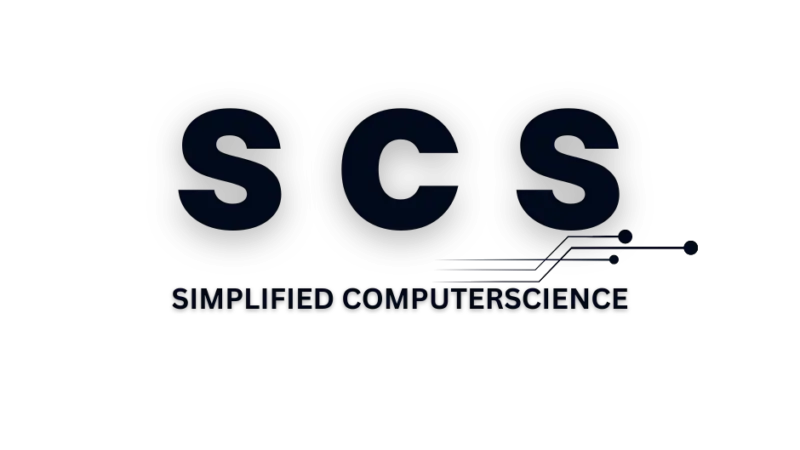How to Create a Project Website on WordPress Without Coding
- By Prerana
- Posted in PROJECTS TIPS / Website Development
- 0 Comments
- Updated
- 4 mins read
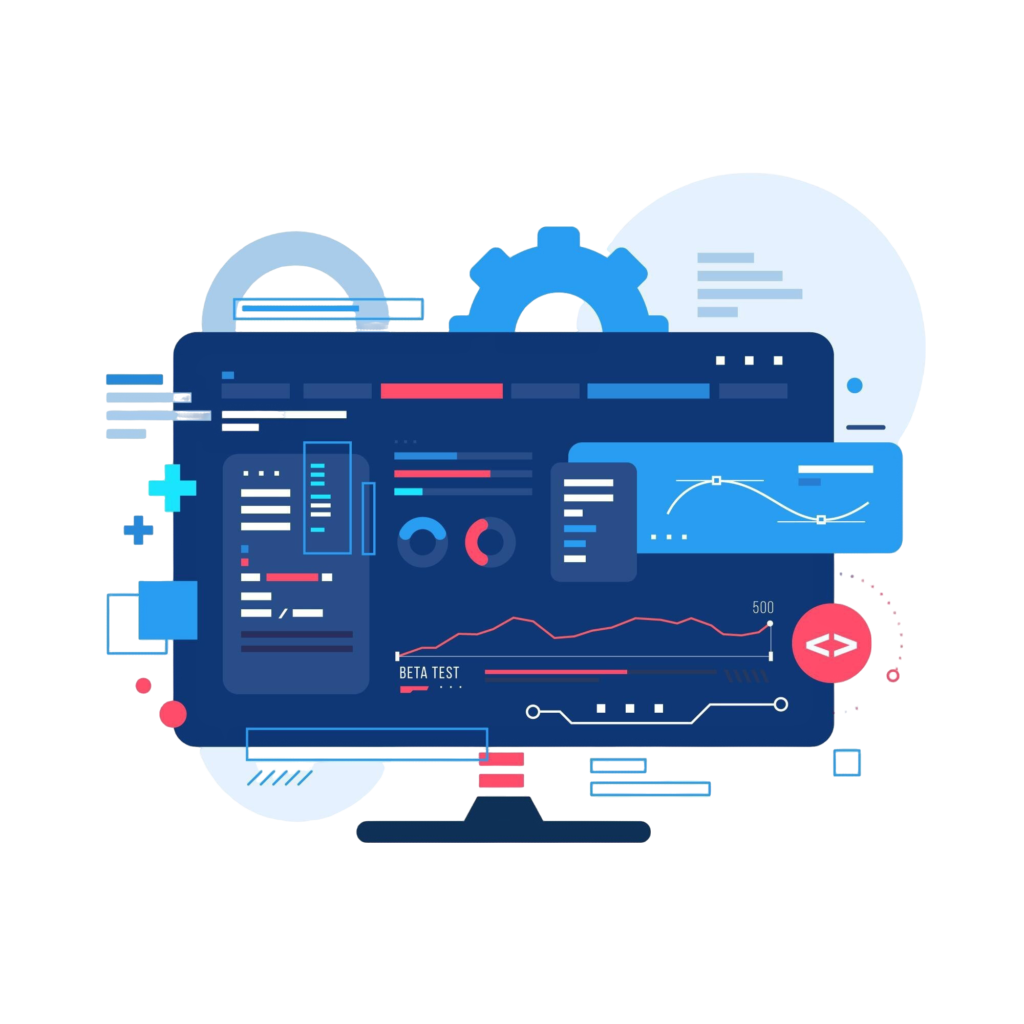
Creating a project website is an essential step in showcasing your work, organizing tasks, and sharing information with stakeholders or collaborators. With WordPress, you can build a professional website without writing a single line of code. This guide will walk you through the process step-by-step, covering everything from setup to optimization.
1. Understanding Your Project Website Needs
Before starting, define the purpose and scope of your website.
- Who is your target audience?
- What features do you need? (e.g., portfolio, blog, contact form)
- How will it support your project goals?
Examples of common project websites:
- Portfolio websites: For showcasing projects.
- Team collaboration sites: For sharing updates and documents.
- Event websites: For promoting and managing events.
2. Setting Up Your WordPress Environment
Choose a Hosting Provider
Select a reliable hosting provider that supports WordPress. Popular options include:
- Bluehost
- SiteGround
- Hostinger
Register a Domain Name
Choose a domain name that reflects your project’s identity. Use services like:
- Namecheap
- GoDaddy
Install WordPress
Most hosting providers offer one-click WordPress installation. Follow these steps:
- Log in to your hosting dashboard.
- Select the WordPress installer.
- Choose your domain and complete the setup.
3. Selecting a WordPress Theme
WordPress offers thousands of free and premium themes. Choose a theme that is:
- Responsive: Ensures mobile compatibility.
- Customizable: Allows you to adapt it to your project needs.
- Lightweight: Improves loading speed.
Recommended Free Themes
- Astra: Lightweight and highly customizable.
- OceanWP: Ideal for all types of projects.
- Neve: Great for professional portfolios.
How to Install a Theme
- Go to Dashboard > Appearance > Themes.
- Click Add New and search for your preferred theme.
- Click Install and then Activate.
4. Adding Functionality with Plugins
WordPress plugins allow you to add features without coding.
Essential Plugins
- Elementor (Page Builder): For designing pages with drag-and-drop functionality.
- Contact Form 7: To create customizable contact forms.
- Yoast SEO: For optimizing your website for search engines.
- WPForms: To create interactive forms.
- Smush: For image optimization to enhance website speed.
How to Install Plugins
- Go to Dashboard > Plugins > Add New.
- Search for the plugin you need.
- Click Install Now, then Activate.
5. Customizing Your Website Without Coding
Using Elementor to Design Pages
Elementor is a visual page builder that makes customization simple:
- Install Elementor from the Plugins section.
- Open any page and click Edit with Elementor.
- Drag and drop widgets (e.g., text, images, buttons) to build your page.
Adding a Home Page
- Go to Settings > Reading.
- Set a static page as the homepage.
- Design it with Elementor, including:
- A headline or project name.
- A brief description of the project.
- Navigation links to other pages.
Creating Key Pages
Here are some standard pages to include:
- About: Explain the purpose and goals of your project.
- Portfolio: Showcase project milestones or achievements.
- Blog: Share updates, insights, or related information.
- Contact: Include a contact form, email, and phone number.
6. Enhancing the User Experience
Navigation Menu
- Go to Appearance > Menus.
- Add pages to the menu and arrange them logically.
- Save and assign the menu to the primary location.
Adding Visuals
- Use free tools like Canva for designing graphics.
- Optimize images with plugins like Smush to maintain speed.
- Include high-quality, relevant visuals to enhance engagement.
7. Optimizing for Performance and SEO
Speed Optimization
- Install a caching plugin like WP Super Cache or W3 Total Cache.
- Minimize CSS, JavaScript, and images using tools like Autoptimize.
Search Engine Optimization (SEO)
- Use Yoast SEO to optimize meta titles, descriptions, and keywords.
- Submit your website to Google Search Console to enhance visibility.
- Research keywords related to your project using tools like Ubersuggest or Google Keyword Planner.
8. Testing and Launching Your Website
Testing
- Mobile-Friendly Test: Ensure the website looks great on all devices.
- Functionality Test: Check links, forms, and buttons.
- Speed Test: Use tools like GTmetrix or PageSpeed Insights.
Launching
- Remove “Under Construction” mode if enabled.
- Share your website link with stakeholders and collaborators.
9. Maintaining Your Website
- Regularly update WordPress, themes, and plugins to avoid vulnerabilities.
- Monitor performance using Google Analytics.
- Post updates or blog articles to keep your audience engaged.
Conclusion
Creating a project website on WordPress without coding is straightforward with the right tools and a clear roadmap. By following this guide, you can build a professional, functional, and visually appealing website that aligns with your project goals.
Would you like assistance in choosing themes, designing pages, or optimizing content for SEO?